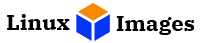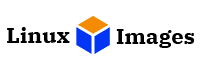Step 1: Go to the downloads directory of your system (default one) or to the location where you have saved the VM image.
Step 2: Extract the compressed file using the 7-Zip.

Optionally, move the extracted folder to where you have your other VMs data/disk files
Step 3: Go to the extracted folder and then double-click the .vbox file.

Step 4: In a second or two, VirtualBox will open and you should see the new virtual machine.
Step 5: If required, you can change the virtual machine’s resources like CPU, Memory, Network, and other settings by right-clicking on the virtual machine.

Step 6: You can now power on the virtual machine to start working on it.
Virtual Machine Running On VirtualBox
Please share your feedback in the contact us / comments section.